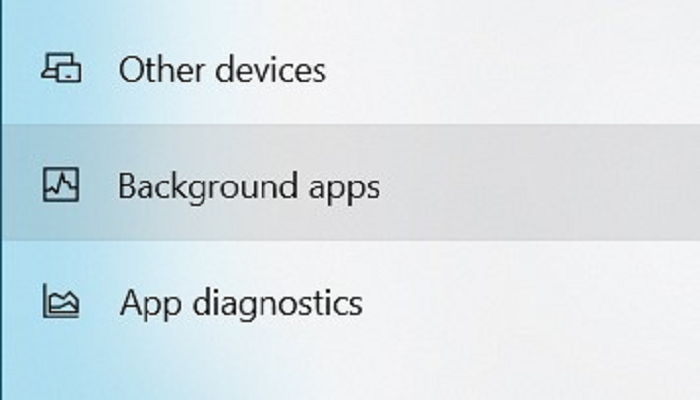Page Table of Contents
Related searches can be:
- Does Google Backup and Sync protect against ransomware?
- Can ransomware attack backups?
- Does McAfee/iDrive/Azure...protect against ransomware?
All the above questions focus on two things: Backup and Ransomware. The answer to "does backup protect against ransomware" can be both Yes and No. Why?
Backups can protect against ransomware in some cases, but not always. If you have a backup of your files that was created before the ransomware attack, you will be able to restore your files from the backup and avoid paying the ransom. However, if the backup is also infected with ransomware, or if it does not contain all of the necessary files, you may still be at risk.
In this blog, we'll cover the topic in three parts:
- 1. What Is Ransomware?
- 2. How Does Backup Protect Against Ransomware?
- 3. Why Must You Keep Backups Even You Have Antimalware Software?
- 4. How Can I Ensure My Backups Are Protected from Ransomware?
- 5. What Else Can You Do to Protect Against Ransomware?
What Is Ransomware?
Ransomware is a type of malware that encrypts a victim's files in order to extort money from them. The attacker will typically demand a ransom in exchange for the decryption key, which can be used to decrypt the files. Ransomware can be extremely damaging to both individuals and businesses, as it can result in the loss of important data or the inability to access critical systems. There are a number of different ransomware variants, and new ones are constantly being created. It is important to have a robust backup strategy in place to protect yourself from this type of attack.
Virus vs. Ransomware vs. Malware: Figure out Differences in 1 Minute
In short, a virus is a type of malware that replicates itself by copying itself to another computer or program. Ransomware is another type of malware that encrypts your files and demands a ransom to decrypt them. Malware is a catch-all term for any type of harmful software.

Antivirus software is a good choice to protect your device from most malware, and TotalAV is one of the most popular antivirus tools. It touted to be one of the best modern-day antivirus programs, can provide you with advanced security features online and offline with the best malware detection rates.
 TOTALAV
TOTALAVTotalAV is an Award Winning Antivirus and Security Software. It Provides Real-Time Protection from Viruses, Malware & Online Threats.
Antivirus Protection Enabled
How Does Backup Protect Against Ransomware?
Backups are critical to protecting against ransomware because they provide a safe and secure copy of your data that can be restored in the event that your systems are compromised. There are a few different ways to backup your data, including using an on-premises solution or a cloud-based solution. Cloud-based solutions are typically more expensive, but they offer the added benefit of being able to restore your data from anywhere in the world. On-premises solutions are typically less expensive, but they require you to have a physical location where you can store your backups.
When considering a backup retention solution, it is important to make sure that it meets the 3-2-1 rule. The 3-2-1 rule states that you should have 3 copies of your data, stored on 2 different types of media, with 1 copy kept offsite. This will help to ensure that you have a safe and secure copy of your data in the event that your primary systems are compromised.
In a nutshell, backup can be used as a ransomware prevention method along with Windows Defender or some other third-party antimalware and antivirus software, however, you must make sure that you strictly followed the 3-2-1 backup strategy, to keep a significant number of backup copies in different locations, especially the Cloud storage.
Why Must You Keep Backups Even You Have Antimalware Software?

First of all, backup does not need any detection or analysis to work. It just needs to copy your files somewhere else. So it does not matter if the ransomware is brand new and undetected by any security software. As long as you have a backup, you can just restore your files from there.
Secondly, even if the ransomware does manage to encrypt your backup files, it does not matter. Because you can just restore an older version of the backup before the ransomware had a chance to encrypt it. With antimalware like Windows Defender, on the other hand, you would need to rely on detection and analysis to protect your computer, which is not always 100% effective.
How Can I Ensure My Backups Are Protected from Ransomware?
The first and most important step is to use reliable backup software that offers security features specifically designed to protect against ransomware. One of our top recommendations is EaseUS Todo Backup, the top-rated Windows backup software on the market, which includes a "Security Zone" feature that isolates your backups from potential virus or ransomware attacks.
Secure Download
Here's a quick look at how to create a security zone on your PC to ensure no ransomware damage:
Step 1. Launch EaseUS Todo Backup, click "Tools" on the top right menu and choose "Security Zone".
Step 2. On the welcome window, click "Create Security Zone".

Step 3. Choose a partition and use it as a security zone partition. Click "Continue".

Step 4. Adjust the partition size of the security zone and click "Create".

Step 5. After creation, you can continue clicking "Set Password" to add one more layer of security over the protected zone, and the password is only required when you need to restore the backup from the security zone.
Another key defense against ransomware is to keep your backups in an offline location, such as an external hard drive and a cloud drive that you only connect to your computer when you're backing up data. This ensures that even if your computer is infected with ransomware, the attackers won't be able to access or encrypt your backup files.
In EaseUS Todo Backup, you can create backups and save to all those mentioned locations, including an external removable drive, cloud, and the security partition! All you need is to DOWNLOAD and keep it automatically running on a set backup schedule.
Secure Download
By following these simple steps, you can rest assured that your backup data is safe from ransomware attacks.
What Else Can You Do to Protect Against Ransomware?
In conclusion, backups are one of the best ways to protect yourself against ransomware. By keeping a copy of your files off your computer, you can restore them if they're encrypted by ransomware.
There are a few things you can do to make sure your backups are as secure as possible:
- - Use a reputable backup software like EaseUS Todo Backup.
- - Create an invisible security zone to save backups with EaseUS Todo Backup.
- - Store your backups offline. ransomware can't encrypt files that aren't on your computer.
- - Use a cloud storage service like EaseUS cloud, Google Drive, or Dropbox. Cloud storage services typically have their own security measures in place to protect your data.
Following these steps will help you keep your data safe in the event of a ransomware attack. However, no method is foolproof. The best way to protect yourself is to be vigilant and avoid clicking on suspicious links or opening attachments from unknown sources.
If you do find yourself infected with ransomware, don't panic. There are a few things you can do to try to recover from the ransomware. For now, just remember that backups are your best friend when it comes to ransomware.
Secure Download
Was this page helpful? Your support is truly important to us!

EaseUS Todo Backup
EaseUS Todo Backup is a dependable and professional data backup solution capable of backing up files, folders, drives, APP data and creating a system image. It also makes it easy to clone HDD/SSD, transfer the system to different hardware, and create bootable WinPE bootable disks.
Secure Download
-
Updated by
Larissa has rich experience in writing technical articles and is now a professional editor at EaseUS. She is good at writing articles about data recovery, disk cloning, disk partitioning, data backup, and other related knowledge. Her detailed and ultimate guides help users find effective solutions to their problems. She is fond of traveling, reading, and riding in her spare time.…Read full bio -
Written by
Jean is recognized as one of the most professional writers in EaseUS. She has kept improving her writing skills over the past 10 years and helped millions of her readers solve their tech problems on PC, Mac, and iOS devices. …Read full bio
EaseUS Todo Backup

Smart backup tool for your files, disks, APPs and entire computer.
Topic Clusters
February 23, 2023
![]()
February 23, 2023
![]()
February 23, 2023
![]()
February 23, 2023
![]()
February 23, 2023
![]()
February 23, 2023
![]()
Interesting Topics