Featured Articles
- 01 Best Data Recovery Software for Windows 10
- 02 Free Unlimited Data Recovery Software
- 03 Best SSD Recovery Software
- 04 Best iPhone Data Recovery Software
- 05 Best Android Data Recovery Software
- 06 Open Source Data Recovery Software
- 07 Best Professional Data Recovery Software
- 08 Free Data Recovery Software
- 09 Free Data Recovery Software for Windows 7
- 10 Forensic Data Recovery
PAGE CONTENT:
Pick the top 5 best free data recovery software for Windows 10 and proper file recovery solutions to recover deleted files:

- Recuva (Windows) - Recuva is a 100% free data recovery tool.
- Disk Drill (Windows, Mac) - Disk Drill is a free file recovery software for Windows and Mac.
- EaseUS Data Recovery Wizard (Windows, Mac) - It only takes three steps to get back deleted data on Windows and Mac
- Stellar Data Recovery (Windows, Mac) - It can help you recover data from Windows 10 and other OS versions
- Puran File Recovery (Windows) - Windows file recovery will be simple with this tool.
Lost Data in Windows 10, Help!
"I lost my study report in Windows 10 recently. I upgraded my Windows OS to Windows 10, and everything worked great.
My report got lost due to a false operation, and it was thoroughly removed from my computer. Do you know how to recover deleted files on Windows 10? A free method to recover deleted files will be highly appreciated."
When data is lost in Windows 10 or other OS versions, can you figure out an easy and free method to recover accidentally deleted files in Windows 10? Read on, and you'll learn the causes of data loss, how to undelete data with Windows 10 free data recovery software, and tips to protect Windows 10 data.
Causes of Data Loss in Windows 10
Before learning how to recover files in Windows 10, do you know what caused your data to get lost? Windows 10 upgrade is one of the top reasons that can cause serious data loss. Every time Microsoft releases a new version of Windows OS, a new discussion arises. As users update their OS to the latest version, issues like data loss problems follow along.
In addition to this, there are other causes that can lead to data loss and the need to recover deleted files in Windows 10:
- 1. Windows OS upgrade or installation
- 2. Improper operations: deletion, formatting or partition deletion, etc.
- 3. Windows 10 crash or system error
- 4. Virus/malware/spyware attack
- 5. Hard drive or storage device failure
Certain unknown reasons can also cause data loss issues. How do I solve such issues and search for files in Windows 10 with a data recovery free version tool when data gets lost?
Restore Data with Free Data Recovery Software for Windows 10
After finding out the cause of data loss in Windows 10, finding a reliable free undelete software for Windows 10 to recover all the files is the next step. With the help of professional data recovery tools, it's easy for users to recover deleted files, and you can recover files after factory resetting Windows 10.
Powerful Data Recovery Software Free Download for Windows 10
Here, we recommend you try the free file and folder recovery software for Windows 10 - EaseUS Data Recovery Wizard Free. It enables you to restore deleted files securely at a high success rate.
Here are a few features of this software that will help you decide why you need it:
- Support 2GB free data recovery capacity to save recoverable files in multiple file systems.
- Support Windows 10 1903/1809/1803/1709/1703, etc., and Windows 8.1/8/7/Vista/XP, etc. (Compatible with 64-bit and 32-bit OS.)
- Recover data from various scenarios: deletion, formatting, RAW, system crash, virus attack, etc.
- Support restoring 200+ file types and file formats with its deep scan mode: documents, music files, videos, graphics, emails, and audio files.
- Support data recovery from Windows 10 Recycle Bin; you can still get back data after emptying the Recycle Bin folder.
Note: If your lost files in Windows 10 are larger than 2GB, you can update EaseUS Data Recovery Wizard to the pro version to restore unlimited data.
3-Step Guide: Restore Lost Data with EaseUS Free Recovery Program
Without any hesitation, use this software to recover deleted files on your Windows 10 PC:
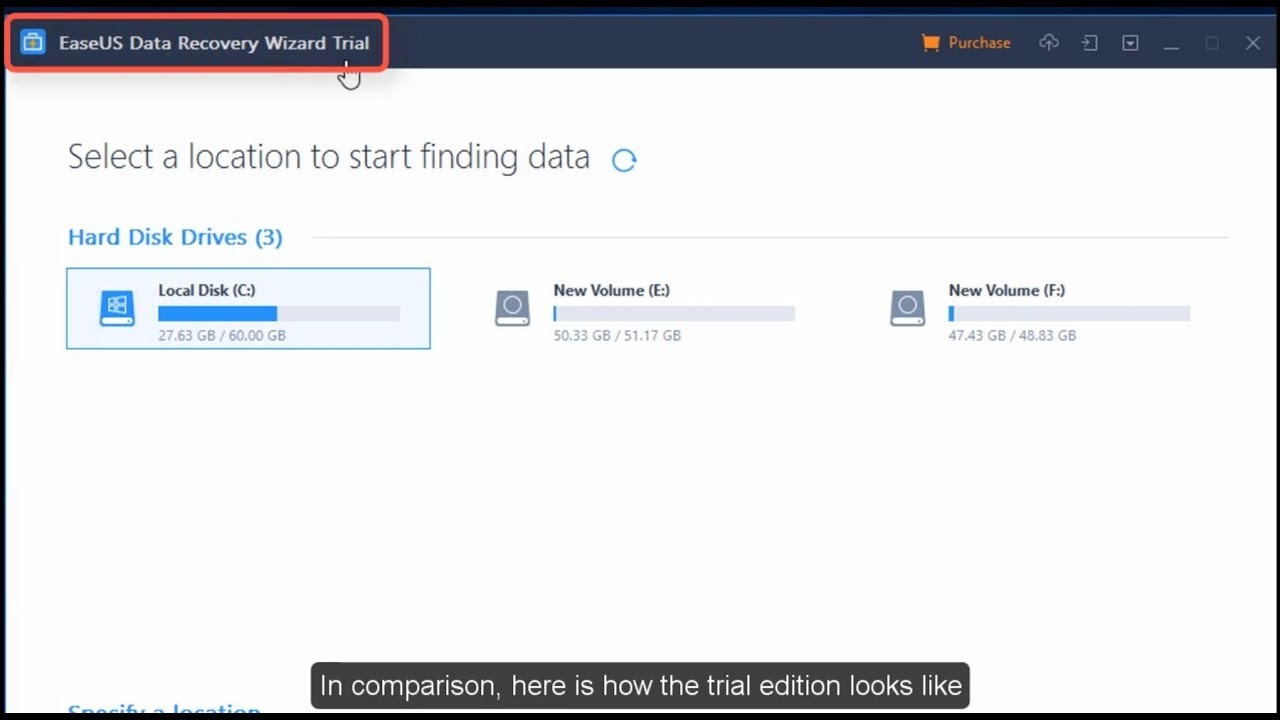
You can check the detailed recovery process with the following written tutorial and remember to save the recovered files to a new location:
Note: To guarantee a high data recovery chance, install EaseUS data recovery software on another disk instead of the original disk where you lost files.
Step 1. Launch EaseUS Data Recovery Wizard on your Windows 11, Windows 10, Windows 8, or Windows 7 computer. Select the disk partition or storage location where you lost data and click "Scan".

Step 2. This recovery software will start scanning the disk to find all lost and deleted files. When the scan process completes, click "Filter" > "Type" to specify lost file types.

Step 3. Preview and restore lost Windows files. You can double-click to preview the scanned files. Then, select the target data and click the "Recover" button to save them to another safe spot in the PC or an external storage device.

If you have other data loss issues on Windows 10 or other storage devices, the EaseUS data recovery tool can also help.
Windows 10 Data Recovery Software FAQs
Here are a few questions related to file recovery software for Windows 10. You should read these to learn more.
Is it safe to use a data recovery program?
Yes, recovering data with professional recovery software is safe. However, you must choose a trustworthy data recovery application to recover deleted files. Outdated applications and solutions from unknown developers should be avoided because they could make the data loss worse or infect your computer with malware.
What are the best free recovery tools for Windows 10?
These are the best data recovery software solutions that offer some degree of free recovery:
- EaseUS Data Recovery Wizard
- Recuva
- Disk Drill
- Stellar Data Recovery
- Puran File Recovery
You can get other data recovery software by searching on Google.
Is there any free unlimited data recovery software?
Yes, there are free unlimited data recovery solutions. PhotoRec is a freeware program offering unlimited recovery. Free solutions often usually do not have the same level of functionality demonstrated by commercial products.
Bonus Tip: Protect Windows 10 Data
Using just a Windows 10 free file recovery tool as an emergency rescue to recover files is not very ideal. It's also necessary for you to form some habits as listed below to protect your Windows 10 data:
- 1. Back up Windows 10 data and system regularly
Usually, professional Windows backup software or File History can perform the backup job for you and let you recover permanently deleted files. When the system crashes or you're reinstalling Windows OS, you can immediately restore the Windows OS and lost files from the backup. EaseUS Todo Backup Free enables you to back up and restore Windows 10 data for free.
Other useful ways to protect Windows 10 data:
- 2. Use anti-virus software to clean up virus
- 3. Awareness of daily operations on Windows 10 PC
- 4. Upgrade or replace system drive when it fails to boot or dies with too many bad sectors
Was This Page Helpful?
Dany is an editor of EaseUS who lives and works in Chengdu, China. She focuses on writing articles about data recovery on Mac devices and PCs. She is devoted to improving her writing skills and enriching her professional knowledge. Dany also enjoys reading detective novels in her spare time.
Approved by Mahesh Makvana
Mahesh is an experienced computer tech writer. He's been writing tech how-to guides for about 8 years now and has covered many topics. He loves to teach people how they can get the most out of their devices.
Related Articles
-
2 Ways to Recover Deleted or Lost Webcam Videos
![author icon]() Tracy King/Jul 20, 2023
Tracy King/Jul 20, 2023 -
How to Fix EaseUS Data Recovery Wizard Crashes, Stuck, Hangs and Freezes Up Error
![author icon]() Tracy King/Jul 20, 2023
Tracy King/Jul 20, 2023 -
D Drive Missing? How to Fix the Issue with 6 Solutions
![author icon]() Jaden/Nov 03, 2023
Jaden/Nov 03, 2023 -
EaseUS Data Recovery Wizard Technician 14.2 Crack + License Code
![author icon]() Cedric/Jan 11, 2024
Cedric/Jan 11, 2024