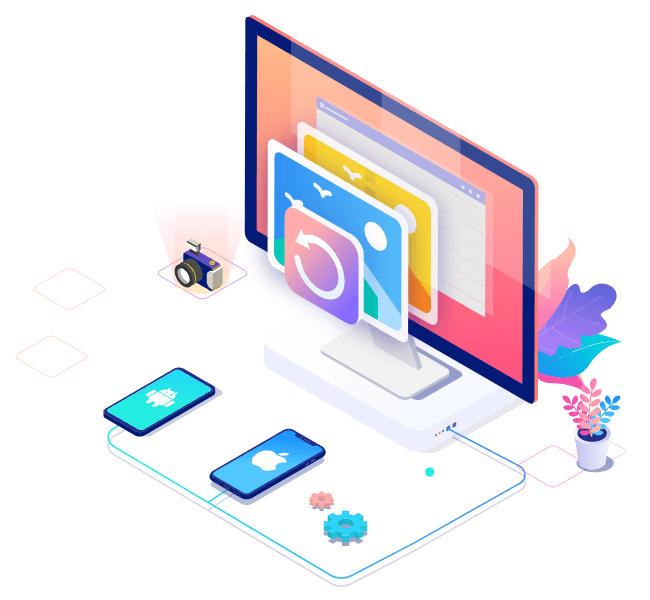Recover Photos from a Variety of Devices
Using this data recovery software, you can recover deleted data from virtually any type of storage devices. The list of supported ones includes your computer’s internal hard disk, external USB drives, SD and CF cards, other memory cards, digital cameras, solid state drives (SSD), flash drives, etc.
-
PC/Mac
Dell®, HP®, Asus®, MacBook Pro®, MacBook Air®, Apple iMac® and more.
-
HDD/SSD
HP®, Samsung®, Seagate®, Toshiba®, WD®, LaCie®, Intel®, Adata® and more.
-
SD/CF Card
SanDisk®, Transcend®, Toshiba®, Lexar®, Integral®, SP®, PNY®, Kingston® and more.
-
USB Drive
SanDisk®, Samsung®, Kingston®, Corsair®, Patriot®, Verbatim®, Silicon Power® and more.
-
Digital Camera
Samsung®, HP®, Sony®, GoPro®, Canon®, Sigma®, Nikon®, Epson®, Panasonic® and more.