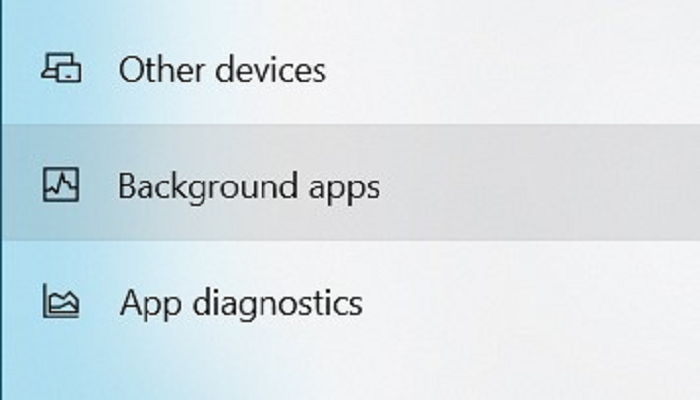Page Table of Contents
In October 2021, Microsoft released Windows 11. This new version is updated with a slew of new features in data security that provide enhanced user protection at the hardware level. This is a huge step towards delivering zero-trust security from device to cloud. Also, it is a bold step for Windows to require essential security hardware, even the requirement would result in a significant portion of Windows 10 computers not being able to upgrade to Windows 11. However, if we take a look at what are the Windows 11 new features, we might understand Microsoft's determination to shield Windows users' devices from malware and viruses.
EaseUS Data Protection - Todo Backup
- Make backup for files, disk/partitions, or system, and restore instantly
- Several available backup options: incremental, differential, back up upon events, etc
- Clone disks, partitions, and OS with simple and smooth operation
Secure Download
Windows 11 New Security Features
In 2021, Microsoft's in-built protections have blocked more than 9.6 billion malware threats, more than 35.7 billion phishing and spam emails, and 25.6 billion attempts to hijack enterprise users by brute-forcing stolen passwords. With this great achievement in advance, Windows 11 is a "huge, huge win" on security because it sets a far stronger baseline through a number of adjustments, said David Weston, Microsoft's director of OS and enterprise security.
In the following part, we will tell you what are the enhanced security features in Windows 11.
1. Trusted platform module (TPM) security
One of the most notable hardware requirements of Windows 11 is that it requires a Trusted Platform Module 2.0 security chip. TPM 2.0 mainly plays the role of protecting sensitive information and carrying out cryptographic operations.
With the TPM 2.0 chip, malicious software will have less chance to tamper with its security functions. If you have already installed Windows 11 or have bought a new Windows 11 computer, you can see that the Bitlocker encryption is turned on by default. BitLocker encrypts all data on a device, ensuring that the data cannot be accessed in the event the device is lost or stolen.
2. Security Features Running by Default
In Windows 10, built-in security features like VBS are optional and don't run automatically. Most users would never search for these features and turn them on, so these security features have a pretty low usage as a result. From this result, Microsoft learned a lesson that if you make things optional, people don't turn them on.
So in Windows 11, Microsoft collaborates with chip makers and gets some security features such as Bitlocker encryption, VBS, and secure boot turned on by default.
3. Break Free of Passwords with Windows Hello
Windows Hello is a biometrics-based technology to help Windows 10 and Windows 11 users to get authentic secure access to their devices with a PIN, fingerprint, or facial recognition. Once set up, users can sign into their PCs in an easier and safer way. Traditional passwords usually have the leakage problem, and are also hard to remember. When your biometric information is set as a password, it is more secure and you will never forget this password.
4. Built-in Security Features: VBS and HVCI
As mentioned above, because Windows 11 requires the TPM 2.0 chip, the VBS (virtualization-based security) can be turned on by default. Another security feature that will automatically protect Windows 11 is the HVCI (hypervisor-protected code integrity). It is actually a VBS feature and is referred to as Memory Integrity. HVCI and VBS improve the threat model of Windows and provide stronger protections against malware trying to exploit the Windows kernel.
You can download an anti-virus program like Total AV to protect your computer from malware or viruses.
 TOTALAV
TOTALAVTotalAV is an Award Winning Antivirus and Security Software. It Provides Real-Time Protection from Viruses, Malware & Online Threats.
Antivirus Protection Enabled
Protect Windows 11 in Other Way
To protect your own data and privacy, you can't just rely on the security improvements of Windows system, but should take action to make a precaution. The most confirmed method is to make a backup of important files regularly. There are tons of backup software in the market, even Windows itself has developed built-in backup utilities like File History and Backup and Restore (Windows 7), you can choose whichever you like.
However, malware and virus can also attack your backup files, cause you have no way to access and restore the local backup files. In this case, EaseUS Todo Backup wants to prevent every user from this dilemma by creating a security zone for the backup files. Simply speaking, the security zone is a partition that stores backup files created by Todo Backup, and once created, it will be set as an inaccessible partition so that malware or ransomware cannot affect the backup files in the zone.
Secure Download
Step 1. Launch EaseUS Todo Backup, click "Tools" on the top right menu and choose "Security Zone".
Step 2. On the welcome window, click "Create Security Zone".

Step 3. Choose a partition and use it as a security zone partition. Click "Continue".

Step 4. Adjust the partition size of the security zone and click "Create".

Step 5. After creation, you can continue clicking "Set Password" to add one more layer of security over the protected zone, and the password is only required when you need to restore the backup from the security zone.
Wrap Up
Data security matters day by day, both individuals and enterprises should take action to fight against ransomware and online blackmail. Windows 11 has acted in its own way to shield users from attack. You should also act to protect your files and data, And EaseUS Todo Backup will always ready to be there for you.
Secure Download
Was this page helpful? Your support is truly important to us!

EaseUS Todo Backup
EaseUS Todo Backup is a dependable and professional data backup solution capable of backing up files, folders, drives, APP data and creating a system image. It also makes it easy to clone HDD/SSD, transfer the system to different hardware, and create bootable WinPE bootable disks.
Secure Download
-
Updated by
"I hope my articles can help solve your technical problems. If you are interested in other articles, you can check the articles at the bottom of this page, and you can also check my Facebook to get additional help."…Read full bio -
Written by
Jean is recognized as one of the most professional writers in EaseUS. She has kept improving her writing skills over the past 10 years and helped millions of her readers solve their tech problems on PC, Mac, and iOS devices. …Read full bio
EaseUS Todo Backup

Smart backup tool for your files, disks, APPs and entire computer.
Topic Clusters
February 23, 2023
![]()
February 23, 2023
![]()
February 23, 2023
![]()
February 23, 2023
![]()
February 23, 2023
![]()
February 23, 2023
![]()
Interesting Topics