Table of Contents
![]() About the Author
About the Author
![]() Reviews and Awards
Reviews and Awards
- Video Recovery
- SD Card Recovery
- Recycle Bin Recovery
- Recover Data from USB
- Recover Deleted Emails
- Hard Drive Not Showing Up in Windows
- Recover Unsaved Word Documents
- Recover Deleted Files
- Recover Files from Virus Infected Hard Drive
- Best Free Photo Recovery Software
- Recover Files from Formatted Hard Drive
Sometimes hard drives, external storage, and USB flash drives can be affected by viruses or power failures, and rendering drive is not accessible by Windows. If you encounter a hard disk corrupted, reformatting the partition can be a quick fix. However, all data on that partition will be erased during the reformatting.
You can fix disk not accessible, and access denied errors with four methods. You can have a quick look here:
| Methods | Editor's Review |
| 🤗Modify the drive's ownership | It is possible you have no right to access this hard drive because of the wrong ownership settings. Your drive will be accessible after changing the settings in Properties. |
| 🖥️Use CMD command lines | This method is available for people who are familiar with Command Prompt and can type in the right command lines. |
| 💽Format the hard drive | This method will cause data loss, and you'd better back up this disk first and then format the hard drive in Disk Management or just right-click and format the disk. |
| 👩🔧Contact data recovery services | If you cannot fix this problem by yourself, you can contact professional data recovery services to solve the not accessible issue without losing data. |
As the not accessible error doesn't allow you to open any files on the disk, you cannot back up the data stored there. So, you'll want to hold off reformatting the partition until your files are safe. Before formatting, let's check out how to get data off your inaccessible drive.

⭐Recover Data Before Fixing Drive Not Accessible
Should you have already reformatted your drive and lost the data, you may still be able to recover deleted files. When you delete something on a PC, the files aren't destroyed, but the space they occupy on the disk is made available to the system to write over them. Not using your PC at all is essential, as writing anything to the disk could overwrite your files.
EaseUS Data Recovery Wizard is an excellent file recovery program that can help you retrieve files from inaccessible drives and can be a lifesaver when you fear you've lost your data.
EaseUS Data Recovery Wizard
- Recover data from D drive when you encounter D is not accessible access is denied error.
- Recover formatted hard drive, emptied recycle bin, memory card, flash drive, digital camera, and camcorders.
- Support data recovery for a failed Windows upgrade, formatting, hard drive corruption, etc.
The following tutorial will guide you on hard drive recovery:
Step 1. Select the hard drive that can not be accessible. Click "Scan" and let EaseUS data recovery software scan for all lost data and files on the selected drive.

Step 2. When the drive scan completes, you can apply the "Filter" feature or click the "Search files or folders" option to find the lost files on the not accessible hard drive.

Step 3. Select files you want to restore from the inaccessible drive and click "Recover" to save them to a new location.

You can share this page to recommend EaseUS Data Recovery Wizard to more readers!
Before the written tutorials, we have prepared a video to guide you on fixing the access denied problem, and you can also download EaseUS Data Recovery Wizard with the tutorial in this video.
- 00:52 Take ownership of the target hard drive
- 02:15 Recover data from the hard drive
- 05:42 How to format the hard drive
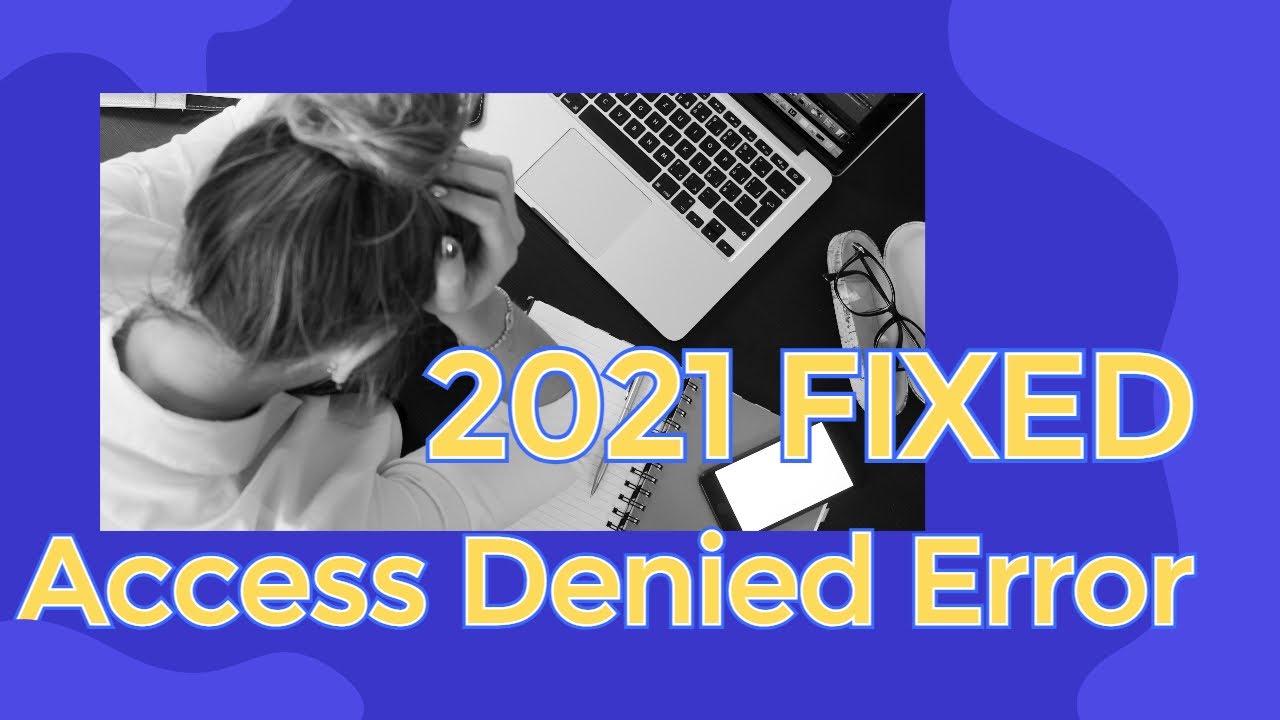
Method 1. How to Fix Drive Is Not Accessible via Properties
With this particular problem, you'll often have the primary error message location is not available access is denied, followed by a secondary one pointing at the type of issue the PC is experiencing. These can be very helpful when working out what repair method to employ. Here are some of the most common problems.
- Access is denied
- Data Error Cyclic Redundancy Check
- The file or directory is corrupted and unreadable
- The parameters is incorrect
If you see an Access is denied error message, then it could be that you need to adjust the Owner's status in Windows. This doesn't sound very easy, but it's pretty simple. Here's what you need to do.
Step 1. Right-click on the inaccessible hard drive and select "Properties".
Step 2. Go to the "Security" tab, hit Advanced, then click the "Edit" button.
Step 3. On the "Owner" tab, modify the ownership of the specified account.

In the above image, you can see how you can change the ownership of the drive. It's also possible to add a new user so that anyone with access to the PC can read the drive. This "Everyone" setting is convenient, but it does increase the risk of exposing your computer to anyone who knows the password to your PC.
Here's a demonstration of how to fix the 'drive is not accessible, access is denied error via properties:

Method 2. Fix Drive Not Accessible with CMD Command
If the "drive not accessible" issue is accompanied by a secondary message that isn't "access is denied", then there's a strong likelihood that the cause could be a file system or data corruption, disk errors, or bad sectors. In this case, you'll need to run the CHKDSK tool in Windows. Here's what to do:
Step 1. Plug the external hard drive, USB drive, or memory card into your PC.
Step 2. Open a Command Prompt.
- In Windows 7, Click "Start", type in cmd in the search box, hit Enter, and then click "cmd.exe" under the list of programs.
- In Windows 11/10/8, press the Windows Key + X buttons and select the "Command Prompt (Admin)" option.
Step 3. In the new Command Prompt window, type chkdsk E: /f /r. (Here, E is the drive letter of the disk which shows the "drive not accessible" error.)
- Warning
- Running CHKDSKcan hopefully fixes the drive not accessible errors, so change it to the letter that matches the one showing on your PC.
You may also want to know how to fix the issue like "You need to format the disk before using it". Check the following article to learn more:

Fixed: You Need to Format the Disk in Drive Before You Can Use It 👩🔧
Get the error message you need to format the disk in drive before you can use it on SD memory card, USB drive or external hard drive? Read more >>
Method 3. Format the Disk to Fix the Disk Is Not Accessible
For the best results both with restoring data and getting your drive working once more, it's always a good idea to try the recovery first, followed by reformatting.
Once the data recovery is complete, you can reformat the drive and hopefully return it to a healthy state. To do this, take the following steps:
Step 1. Go to "My Computer" or "This PC" and right-click the disk you need to repair.
Step 2. Choose the "Format" option.
Step 3. In the pop-up window, you can set the file system and cluster size, click the "OK" button, and Windows will take care of the rest. When you are unable to format hard drive with this method, you can try other professional tools.

Method 4. Fix Hard Drive Not Accessible via Data Repair Services
Sometimes data storage devices, HDDs, memory cards, or USB sticks are not recognized by the operating system, making them inaccessible to professional or personal data. We provide effective data recovery services to fix it. You can repair your inaccessible drives with the help of experts.
Consult with EaseUS' data recovery experts for one-on-one manual recovery service. We could offer the following services after a FREE diagnosis
- Fix HDD, SSD, external hard drive, USB flash drive, and pen drive issues
- Fix disks that cannot be read or accessed because of bad sectors
- Fix disks that become GPT-protected partitions
- Repair damaged RAW drive that needs to be reformatted (BitLocker encrypted drive is also supported)
- Wipe data, unformat hard drive, install/uninstall software or driver, etc.
Conclusion
You have learned four effective solutions to fix the drive-not-accessible error in Windows 11/10/8/7. These methods also work well if you use an external hard drive, SSD, USB flash drive, pen drive, and SD card. Before you format your hard drive, you are advised to run EaseUS Data Recovery Wizard to avoid data loss.
Drive Not Accessible FAQs
There are 3 related questions and answers below. Read them one by one to get additional help.
1. Why is my new hard drive not accessible?
Since the hard drive is completely new, it is recognized as an unallocated space. Disk Management can't access it. Thus, you must initialize a new disk before Disk Manager can access it.
2. How to access a hard drive that is not accessible?
To access a hard drive:
- 1. Check disk error from Property
- 2. Turn to disk repair service
- 3. Run the CMD command...
3. Why is my network drive not showing?
One of the reasons for the network drive not showing up is the use of UAC (User Account Control). Two options are available on the screen whenever you log onto any window as an admin. One admin is provided with the rights, and the other is without rights. Usually, a standard user cannot see the Mappen Network Drive because of limitations in the account.
Was This Page Helpful?
Updated by Dany
Dany is an editor of EaseUS who lives and works in Chengdu, China. She focuses on writing articles about data recovery on Mac devices and PCs. She is devoted to improving her writing skills and enriching her professional knowledge. Dany also enjoys reading detective novels in her spare time.
Approved by Martyn Casserly
Martyn Casserly has been involved with tech ever since the arrival of his ZX Spectrum back in the early 80s. He covers iOS, Android, Windows and macOS, writing tutorials, buying guides and reviews. He is a professional content contributor for many known ITwebsites like Macworld.co.uk and techadvisor.com.
-
EaseUS Data Recovery Wizard is a powerful system recovery software, designed to enable you to recover files you’ve deleted accidentally, potentially lost to malware or an entire hard drive partition.
Read More -
EaseUS Data Recovery Wizard is the best we have seen. It's far from perfect, partly because today's advanced disk technology makes data-recovery more difficult than it was with the simpler technology of the past.
Read More -
EaseUS Data Recovery Wizard Pro has a reputation as one of the best data recovery software programs on the market. It comes with a selection of advanced features, including partition recovery, formatted drive restoration, and corrupted file repair.
Read More
Related Articles
-
How to Fix a Slow WD External Hard Drive Without Losing Data
![author icon]() Jean/2023/11/08
Jean/2023/11/08 -
Recover Data from Samsung SSD | Samsung SSD Data Recovery
![author icon]() Dany/2023/11/14
Dany/2023/11/14 -
How to Fix 'USB Says/Shows No Media in Disk Management' Error
![author icon]() Tracy King/2023/11/20
Tracy King/2023/11/20 -
Fix/Repair Unallocated External Hard Drive without Losing Data
![author icon]() Tracy King/2023/11/23
Tracy King/2023/11/23
