Table of Contents
![]() About the Author
About the Author
![]() Reviews and Awards
Reviews and Awards
- Video Recovery
- SD Card Recovery
- Recycle Bin Recovery
- Recover Data from USB
- Recover Deleted Emails
- Hard Drive Not Showing Up in Windows
- Recover Unsaved Word Documents
- Recover Deleted Files
- Recover Files from Virus Infected Hard Drive
- Best Free Photo Recovery Software
- Recover Files from Formatted Hard Drive
This data recovery guide applies to both EaseUS Data Recovery Wizard Free and EaseUS Data Recovery Wizard Professional versions.
How to Download & Install EaseUS Data Recovery Software
You can go to the product page to download EaseUS Data Recovery Wizard or directly click the download button below.
There are both Windows and Mac versions available. The file you are downloading is named "drw_trial.exe". Now double click the downloaded file to launch the installation. You'll see a 'Welcome' dialog that asks if you would like to continue. Click "Next".

The easiest way to do the next few windows is to use default installation settings. So, accept the license agreement and click "Next" in all windows of the installer. When you see the Select Additional Tasks panel, check "Create a desktop icon" and go on to finish the installation.

That's all! The program is installed and ready for use. Its icon is on the desktop. It is available to handle all data loss situations, so you can try it to recover deleted files in Windows 10, or retrieve formatted, corrupted, inaccessible, or lost data. Now, let's recover files.
How to Recover Lost/Deleted Files in Windows 10/8/7
After downloading and installation, launch the EaseUS EaseUS Data Recovery Wizard. Follow the steps below to recover deleted, lost, corrupted, or formatted data in Windows 11/10/8/7.
EaseUS Data Recovery Wizard
- Recover lost or deleted files, documents, photos, audio, music, emails effectively
- Recover files from emptied Recycle Bin, HDD, SSD, memory card, flash drive, digital camera, and camcorders
- Support data recovery for sudden deletion, formatting, hard drive corruption, virus attack, system crash under different situations
Step 1. Run EaseUS Data Recovery Wizard on your computer. Choose the drive where you lost files and click "Scan". If your lost files were on an external storage device, connect it to your computer firstly.

Step 2. The software will quickly scan the deleted files immediately, and then automatically perform a deep scan to find more lost files. After the scan is completed, you can use "Filter" to quickly filter specific file types.

Step 3. Click the "Preview" button or double-click on a file for a full preview. Finally, select the desired files, click "Recover" and choose another safe location to save all the files at once.

If you want to try the free version, you can follow the video guide to recover up to 2GB of data.
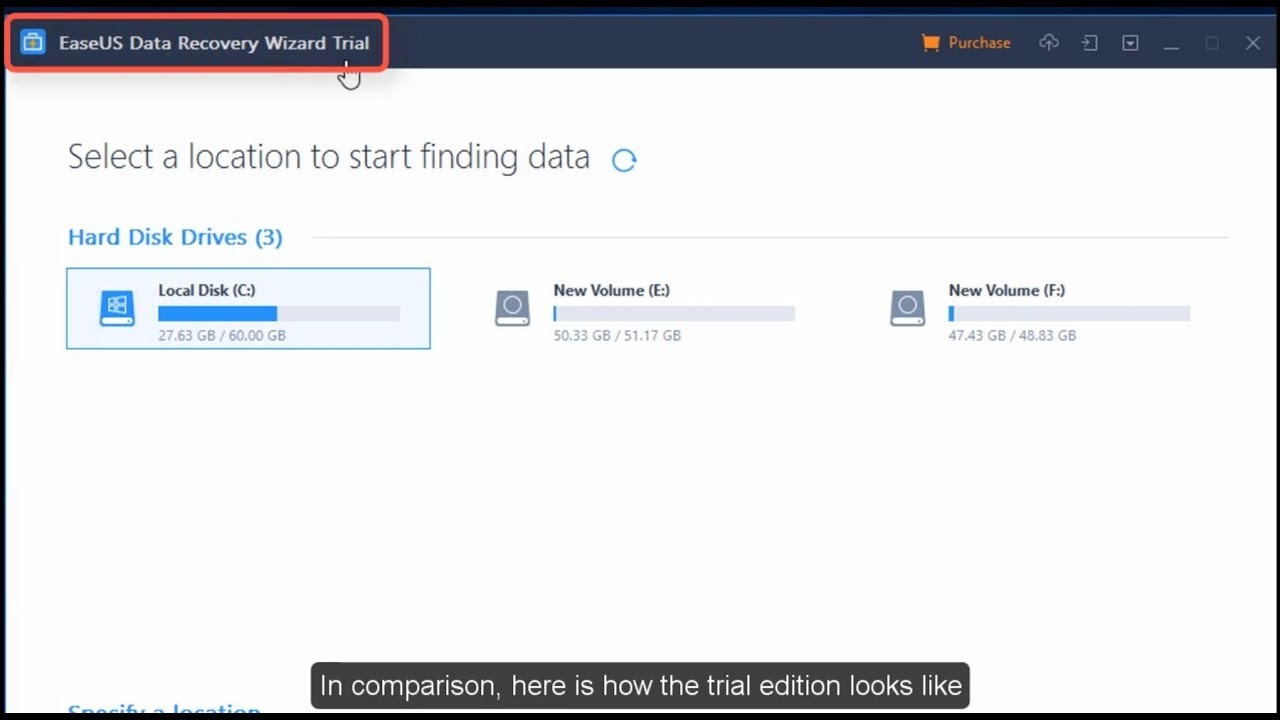
How to Use EaseUS Data Recovery Wizard on Mac
If you're on a Mac, download EaseUS Mac data recovery software. You may need to give the app permission to access your hard drive. You'll then be ready to begin the Mac hard drive recovery process.
Step 1. Search for lost files
Select the disk location to search for lost files (it can be an internal HDD/SSD or an external hard drive) where you lost data and files. Click the "Search for lost files" button.
Note: Before data recovery, you'd better click "Disk Backup" from the left sidebar to create a backup of your HDD/SSD to avoid further data loss. After backing up, the software can recover data from your disk backup, and you can use the HDD or SSD again.

Step 2. Go through the scanning results
This software will immediately scan your selected disk volume and display pictures, documents, audio, videos, and emails on the left pane.

Step 3. Select the file(s) and recover
Click the data to preview, and click the "Recover" button to have them back.

What Customers Say About EaseUS Data Recovery
Data Recovery Wizard has helped many users recover their files. Here's what they say on the Trustpilot website:
"I have successfully recovered the file using EaseUS with the superb good talent and expert customer team (Jesse) assistance. I truly appreciated EaseUS help and efforts in taking the trouble to look into my faulty disk issue. Thank You."
"Amazing...I had all my files - with years' worth of information - and Vasilli recovered the files and REPAIRED the drive! I began using the product on a Mac, but the files, while recovered, were all over the place under different names. It would have taken me forever (literally) to get it organized again. I contacted Support, and they recommended setting up a remote session on a Windows computer. I took the company up on their offer, and my Thumb Drive was repaired, and it looks like all the files have been recovered! This is hard to believe! I cannot give this company a higher rating. Thank you!"
Conclusion
That's all about using data recovery software to restore lost data from Windows 10/8/7 and Mac. If you want to recover data from an SD card, you can refer to SD card recovery. If you're going to recover data from a USB flash drive, refer to USB flash drive recovery. If you want to recover data from Mac Trash, go to Mac Trash recovery.
EaseUS Data Recovery Software Frequently Asked Questions
If you want to learn more about EaseUS data recovery software, read on. You can get additional help here.
How do I use EaseUS Data Recovery for free?
Download EaseUS data recovery software free version:
- Select a location and click Scan.
- Scan your computer or device.
- Preview and recover lost files.
Is EaseUS Data Recovery Free?
There is a free version - EaseUS Data Recovery Wizard Free. It serves 100+ real-life data loss scenarios like deletion, formatting, RAW, etc., with a higher success rate than others. The only limitation is that you can recover up to 2GB of data for free.
It also has paid versions. EaseUS Data Recovery pricing starts at $69.95 per month, per user.
How long does EaseUS take to recover data?
It depends on the drive or partition size. Usually, it takes 2 to 5 minutes to scan your C drive and recover deleted files. It's super easy to recover 250+ types of files after deletion, disk formatting, and virus infection.
What is the best free recovery software?
The best free file recovery software:
- 1. EaseUS Data Recovery Wizard
- 2. Stellar Data Recovery
- 3. Recover My Files
- 4. Recuva
- 5. Data Rescue 5
- 6. Disk Drill
- 7. Puran File Recovery...
Was This Page Helpful?
Finley is interested in reading and writing articles about technical knowledge. Her articles mainly focus on file repair and data recovery.
Written by Jean
Jean is recognized as one of the most professional writers in EaseUS. She has kept improving her writing skills over the past 10 years and helped millions of her readers solve their tech problems on PC, Mac, and iOS devices.
-
EaseUS Data Recovery Wizard is a powerful system recovery software, designed to enable you to recover files you’ve deleted accidentally, potentially lost to malware or an entire hard drive partition.
Read More -
EaseUS Data Recovery Wizard is the best we have seen. It's far from perfect, partly because today's advanced disk technology makes data-recovery more difficult than it was with the simpler technology of the past.
Read More -
EaseUS Data Recovery Wizard Pro has a reputation as one of the best data recovery software programs on the market. It comes with a selection of advanced features, including partition recovery, formatted drive restoration, and corrupted file repair.
Read More
Related Articles
-
How to Undo a Delete | 5 Solutions for Windows [NEW]
![author icon]() Dany/2023/11/21
Dany/2023/11/21 -
How to Fix Character Encoding in PDF | Weird Symbols Fixes
![author icon]() Dany/2023/12/15
Dany/2023/12/15 -
How to Recover Data from 2TB External Hard Drive in Windows 11/10/8/7
![author icon]() Cedric/2023/07/20
Cedric/2023/07/20 -
How to Recover Deleted Files from Scan and Fix (3 Steps)
![author icon]() Tracy King/2023/07/20
Tracy King/2023/07/20